How to Create Gmail account without phone number, 5 methods
From your birth date and phone number to your monthly spending, Gmail knows you better than your parents. Therefore, it is understandable that users are concerned about giving Gmail personal information such as their phone number.
January 26, 2024 18:11
If you want to safeguard your privacy, read below to learn how to create a Gmail account without a phone number.
In recent decades, technology has progressed at an exponential rate, redefining aspects of our life that previously remained unchanged for centuries. With its growing popularity, people have begun to blindly trust internet-based services, providing them with personal information that was once confidential. One such internet service that collects a ton of personal information is Gmail.
Why does Gmail ask for your phone number?
Huge websites like Google deal with millions of people logging in every day, most of whom are bots or fake accounts. Therefore, such companies are forced to add more levels of verification to ensure that real users can use their services.
Also, as people have started owning more technological devices, keeping track of them has become extremely difficult. Therefore, along with the traditional login via email and password, Google has introduced an additional layer of security via phone numbers. If the company believes that a login from a particular device is incorrect, it can verify it via the user’s phone number.
How to create a Gmail account without a phone number
That said, if you want to keep your phone number private and want to create a Gmail account, the following methods should suit you perfectly.
1. Use a fake phone number
When creating a new account on Google, you have three types of options: For myself, For my child, and To manage my business. Accounts created to manage businesses need phone numbers for verification and criteria such as age are not considered at all.
In situations like these, creating a fake phone number is a smart solution. Here’s how you can use a fake phone number to pass Google verification:
- Go to the Google login page and click Create an account.
- Click To manage my business from the options provided, as shown below.
- Enter your first and last name, your email username, and your password to proceed further.
- Open a new tab and go to ReceiveSMS. From the list of available countries and phone numbers, select one according to your preferences.
- The next page will reflect a series of fake phone numbers. Click Read received SMS for one of these, as shown.
- Click on it to copy the number to the clipboard
- Go back to the Google login page and paste the phone number you copied.
- Make sure you change the country code accordingly.
- Return to the Receive SMS website to get the OTP required for sign-in. Click Update Messages to view the OTP.
Here’s how to create a Gmail account without verifying the phone number of your real phone number.
2. Pretend you are 15 years old
Another way to fool Google and avoid phone number verification is to enter your age as if you were 15. Google tends to assume that young children don’t own cell phone numbers and gives you a thumbs up to proceed.
This method might work, but only for accounts that you create by choosing the options for myself or for my son. But, for this to work, you will need to clear all cookies and cache stored in your web browser.
- Launch Chrome in Incognito mode by pressing Ctrl + Shift + N together.
- Go to the Google login page and enter all the details as explained in the previous method.
- Make sure you enter the date of birth as a 15-year-old would.
- You will be allowed to skip phone number verification and hence, you should be able to create a Gmail account without phone number verification.
3. Buy a telephone service
Using a toll-free number to try to log into Google doesn’t always work. Most of the time, Google recognizes fake numbers. On other occasions, the number has already been associated with the maximum number of Gmail accounts possible. The ideal way to get around this is to buy a disposable phone service.
These services are reasonably priced and create unique phone numbers as and when required. Burner App and DoNotPay are two such services that create virtual phone numbers and will help you create a Gmail account without verifying the phone number.
4. Enter credible information
While entering your personal information, if Google thinks the information is legitimate, it will allow you to skip verifying the phone number. So if Google keeps asking you to verify your phone number, the ideal thing to do would be to wait 12 hours and then try again by entering credible personal information.
5. Use Bluestacks to create a Gmail account without verifying the phone number
Bluestacks is Android emulation software that allows apps on Android to run on computers. It supports both Windows and macOS systems. In this method, we will use this app to create a Gmail account without verifying the phone number.
- Download Bluestacks by clicking here. Install the app on your PC by running the.exe file.
- Launch Bluestacks and go to Settings.
- Next, click on the Google icon, then click on Add a Google account.
- You will be given two options: Existing and New. Click on New.
- Enter all details as required.
- Finally, click Create an account to create a Gmail account without verifying the phone number.
Note: Remember to enter a reset email address in case you forget your login credentials for this newly set up account.
We hope the guide was helpful and you were able to create a Gmail account without a phone number. If you still have questions about this article, feel free to ask them in the comments section.